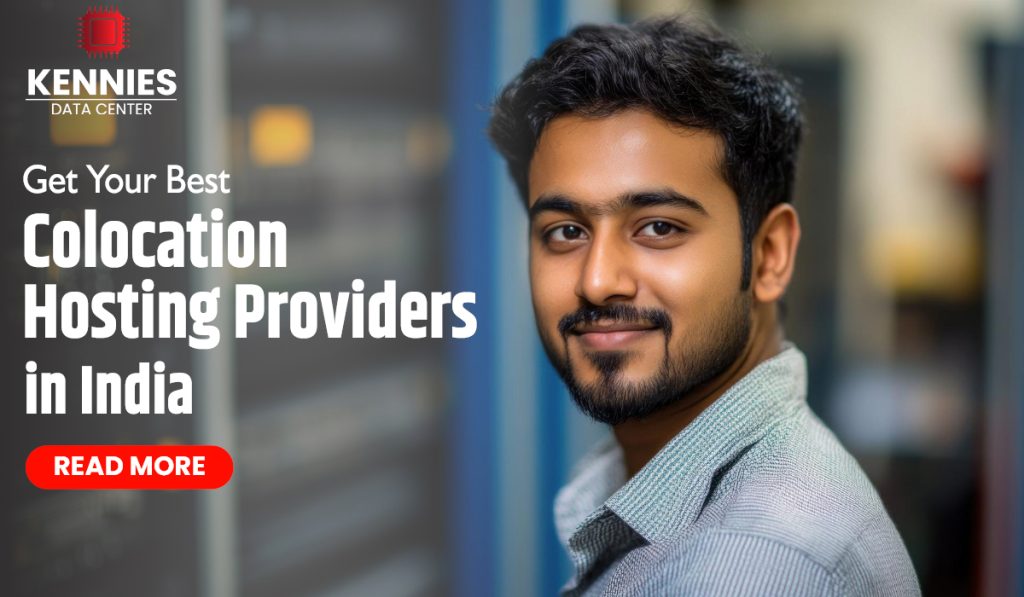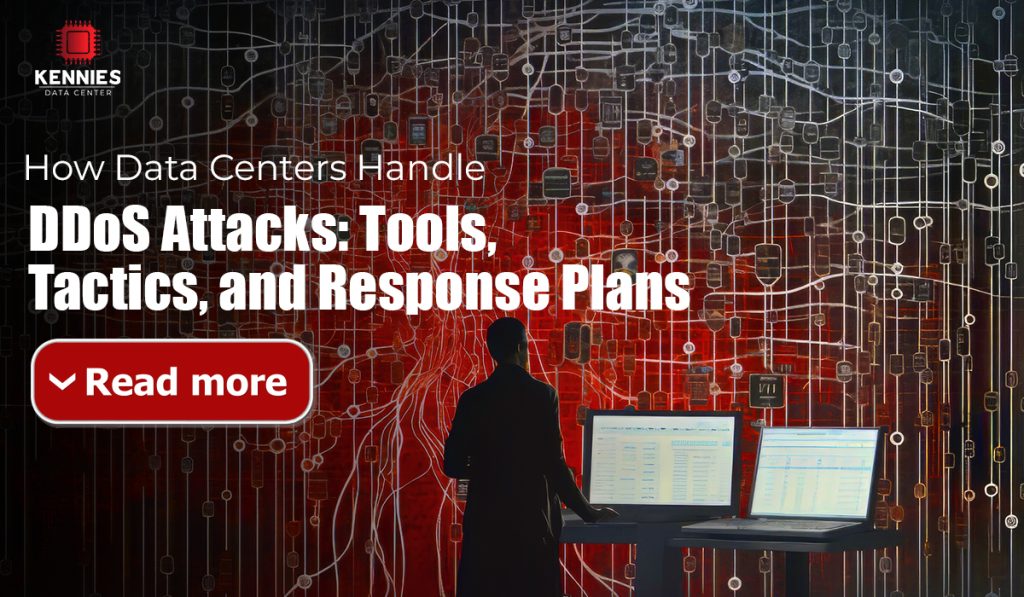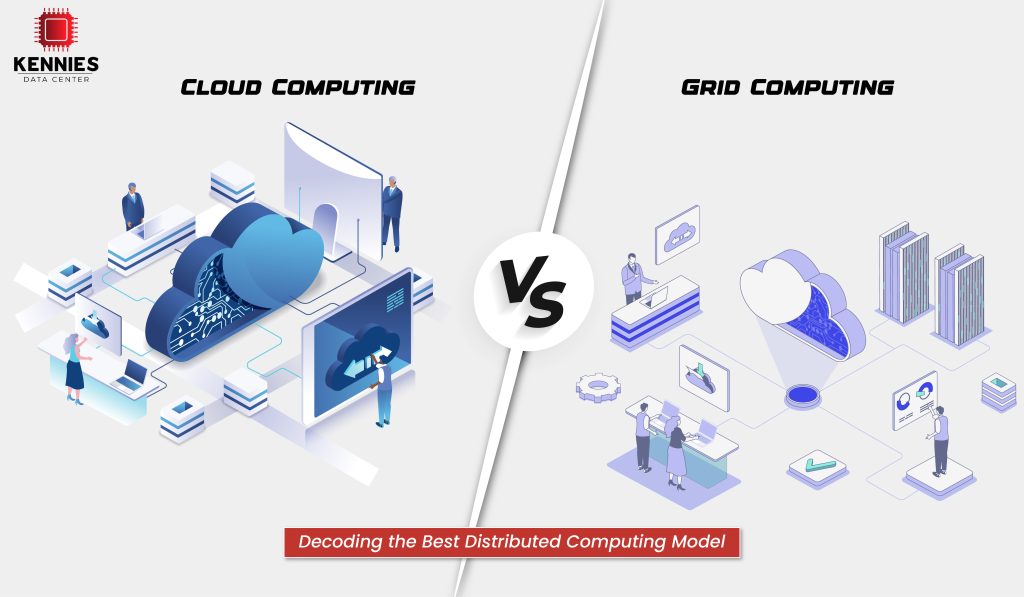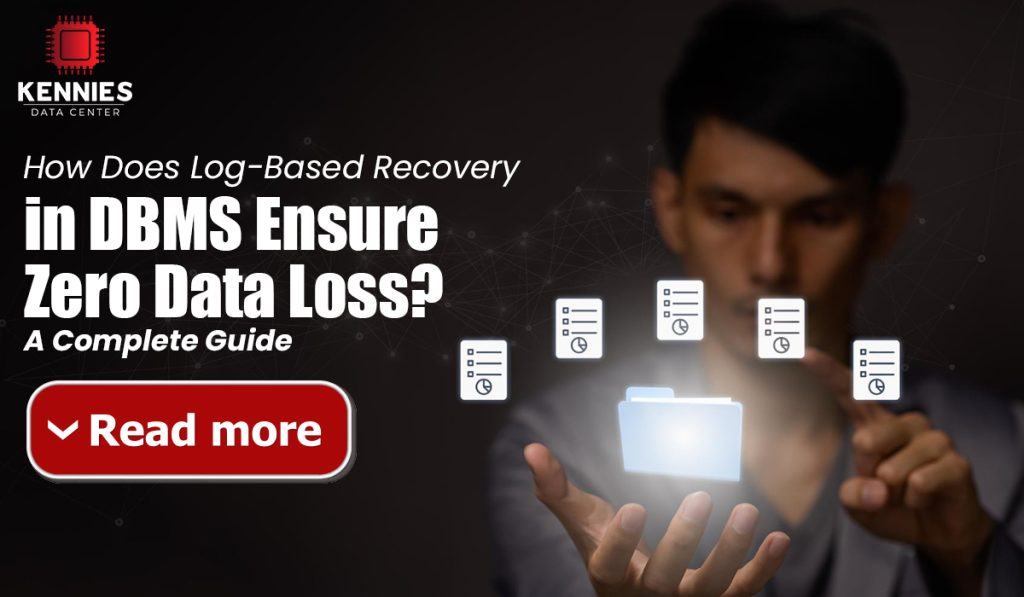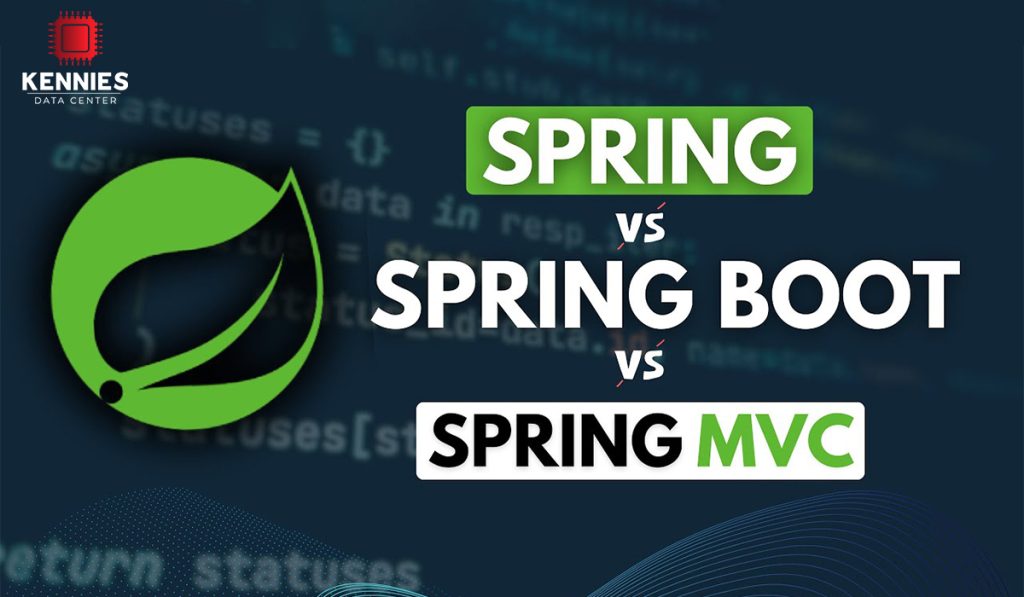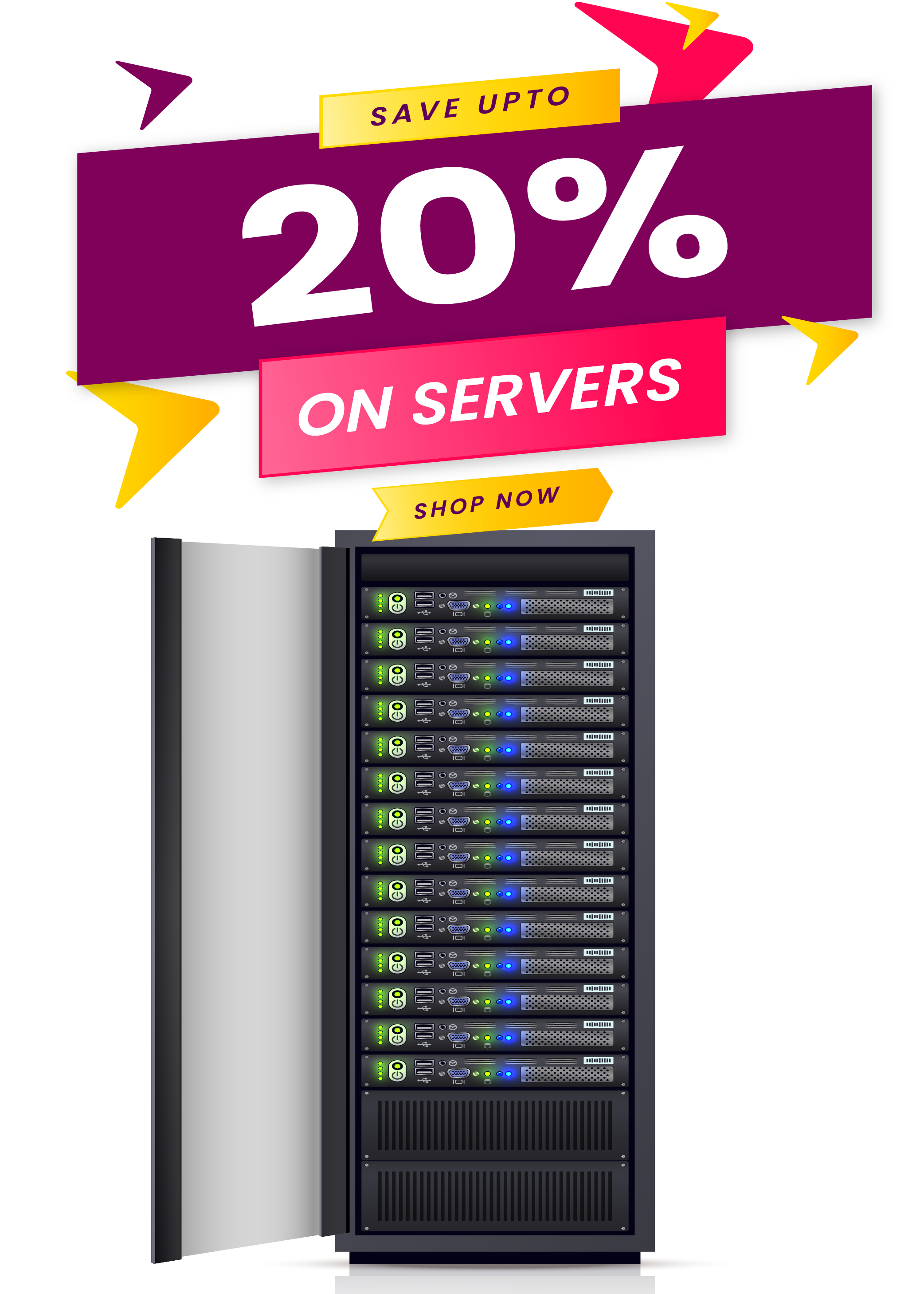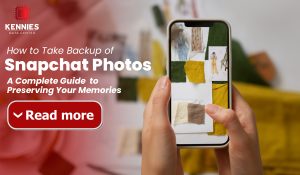
Snapchat revolutionized social media with its ephemeral messaging concept, where photos and videos disappear after being viewed. While this temporary nature adds excitement and spontaneity to sharing moments, it can also lead to the permanent loss of precious memories. Whether it’s a hilarious moment with friends, a beautiful sunset, or a milestone celebration, some Snapchat photos are worth preserving beyond their fleeting existence.
The good news is that there are several reliable methods to backup your Snapchat photos, ensuring your favorite memories remain accessible long after they’ve vanished from the app. This comprehensive guide will walk you through multiple approaches to save your Snapchat content, from built-in features to external methods, while keeping your privacy and security in mind.
Understanding Snapchat’s Native Save Features
Before exploring external backup methods, it’s essential to understand Snapchat’s built-in saving capabilities. The app offers several native features that allow you to preserve content before sending or after receiving it.
Saving Before Sending
The most straightforward method to backup Snapchat photos is to save them before sending. When you capture an image or video within Snapchat, you’ll notice a download arrow icon in the bottom-left corner of the screen. Tapping this icon saves the content directly to your device’s camera roll or gallery. This method ensures you have a copy of your creation stored locally on your phone, independent of Snapchat’s servers.
Additionally, you can enable automatic saving in Snapchat’s settings. Navigate to Settings, then select “Memories,” and choose “Save to Camera Roll.” This feature automatically saves all your Snaps to your device’s photo gallery, eliminating the need to manually save each photo.
Memories Feature
Snapchat’s Memories feature serves as an internal backup system within the app. Located by swiping up from the camera screen, Memories stores your saved Snaps and Stories in the cloud. This feature not only preserves your content but also allows you to search through your saved memories using date, location, or even objects within the photos using advanced visual recognition technology.
To ensure your content is backed up to Memories, you can adjust your settings to automatically save Snaps and Stories. In the Memories settings, select “Auto-Save My Story Snaps” and “Auto-Save My Snaps” to have all your content automatically preserved in this cloud-based storage system.
Manual Screenshot and Screen Recording Methods
While not always ideal due to quality considerations and notification issues, manual capture methods remain popular backup options for Snapchat content.
Traditional Screenshots
Taking screenshots of received Snaps is possible, though it comes with important caveats. When you screenshot a Snap, the sender receives a notification indicating that you’ve captured their content. This notification system is part of Snapchat’s transparency approach, ensuring users know when their temporary content has been preserved.
To take a screenshot on most devices, simultaneously press the power button and volume down button (Android) or the power button and home button/volume up button (iPhone). While this method works, remember that screenshot quality may not match the original photo quality, and the sender will be alerted to your action.
Screen Recording
For video Snaps or when you want to capture multiple photos in sequence, screen recording offers an alternative approach. Most modern smartphones include built-in screen recording capabilities accessible through the control center or quick settings panel. Like screenshots, screen recordings may trigger notifications to the sender, depending on Snapchat’s current detection capabilities.
Third-Party Applications and Tools
Several third-party applications claim to offer Snapchat backup capabilities, but these come with significant risks and considerations that users must carefully evaluate.
Risks and Considerations
Using third-party apps to save Snapchat content violates Snapchat’s terms of service and can result in account suspension or permanent banning. These applications often require you to provide your Snapchat login credentials, creating serious security risks, including potential account hijacking, privacy breaches, and malware installation.
Furthermore, many of these apps are unreliable, may not work with current Snapchat versions, and could contain malicious code designed to steal personal information or compromise your device’s security.
Safer Alternatives
Instead of using potentially harmful third-party apps, consider legitimate screen capture tools built into your device’s operating system or approved by your device manufacturer. These tools don’t require Snapchat credentials and don’t violate the app’s terms of service, though they may still trigger notification systems.
Device-Specific Backup Methods
Different devices offer unique approaches to backing up Snapchat photos through built-in features and accessibility options.
iPhone Methods
iPhone users can leverage several built-in features for backing up Snapchat content. The AssistiveTouch feature, designed for accessibility, can be configured to take screenshots with a single tap, making the process more discreet and efficient. Additionally, the iPhone’s screen recording feature, accessible through Control Center, provides a comprehensive way to capture video content.
iOS also offers automatic iCloud backup of your camera roll, meaning any Snapchat photos you save to your device will be automatically backed up to your iCloud storage, providing an additional layer of protection against device loss or damage.
Android Methods
Android devices provide various manufacturer-specific features for content capture. Many Android phones include advanced screenshot capabilities, such as scrolling screenshots or partial screen capture. Some devices also offer palm swipe gestures or voice commands for hands-free screenshot capture.
Google Photos integration on Android devices can automatically backup your camera roll to the cloud, ensuring that any Snapchat photos saved to your device are preserved in your Google Photos library with unlimited storage options available.
Organizing and Managing Your Backup
Creating a systematic approach to organizing your backed-up Snapchat photos ensures easy retrieval and prevents digital clutter accumulation over time.
Folder Structure
Establish a clear folder structure on your device or cloud storage service. Create specific folders for Snapchat content, potentially organizing by date, event, or contact. This organization system makes finding specific memories much easier and helps maintain a clean digital photo library.
Consider creating subfolders for different types of content, such as “Funny Moments,” “Travel Memories,” or “Special Events.” This categorization approach allows for quick access to specific types of memories when you want to revisit particular experiences.
Regular Maintenance
Periodically review your backed-up Snapchat photos to remove duplicates, blurry images, or content that no longer holds significance. This maintenance process keeps your backup collection manageable and ensures you’re preserving only the most meaningful memories.
Implement a monthly or quarterly review schedule where you organize new backups, delete unnecessary files, and ensure your backup systems are functioning correctly.
Privacy and Ethical Considerations
When backing up Snapchat photos, it’s crucial to consider the privacy expectations and consent of the people whose content you’re preserving.
Respecting Others’ Privacy
Remember that Snapchat’s ephemeral nature exists by design, and many users choose the platform specifically because they believe their content will disappear. Always consider whether saving someone else’s Snap respects their privacy expectations and intended use of the platform.
When in doubt, ask for permission before saving content that includes other people, especially in private or personal situations. This approach maintains trust and respects the temporary nature that many users expect from Snapchat interactions.
Legal and Ethical Guidelines
Be aware of local laws regarding consent and privacy when saving and storing other people’s images. Some jurisdictions have specific regulations about capturing and storing digital content without explicit permission, particularly when it involves private communications or personal images.
Conclusion
Backing up Snapchat photos requires balancing convenience, quality, privacy, and respect for the platform’s intended ephemeral nature. While Snapchat’s built-in features like Memories and camera roll saving provide the most reliable and ethical methods for preserving your own content, users have various options available depending on their specific needs and technical comfort levels.
The key to successful Snapchat backup lies in choosing methods that align with your values, respect others’ privacy, and comply with the platform’s terms of service. By implementing a systematic approach to saving and organizing your most precious Snapchat memories, you can ensure that those fleeting moments of joy, humor, and connection remain accessible for years to come.
Remember that the best backup strategy combines multiple approaches, maintains respect for others’ privacy expectations, and focuses on preserving truly meaningful content rather than everything you encounter. With thoughtful planning and consistent execution, you can build a comprehensive archive of your most cherished Snapchat memories while maintaining the trust and respect of your social network.