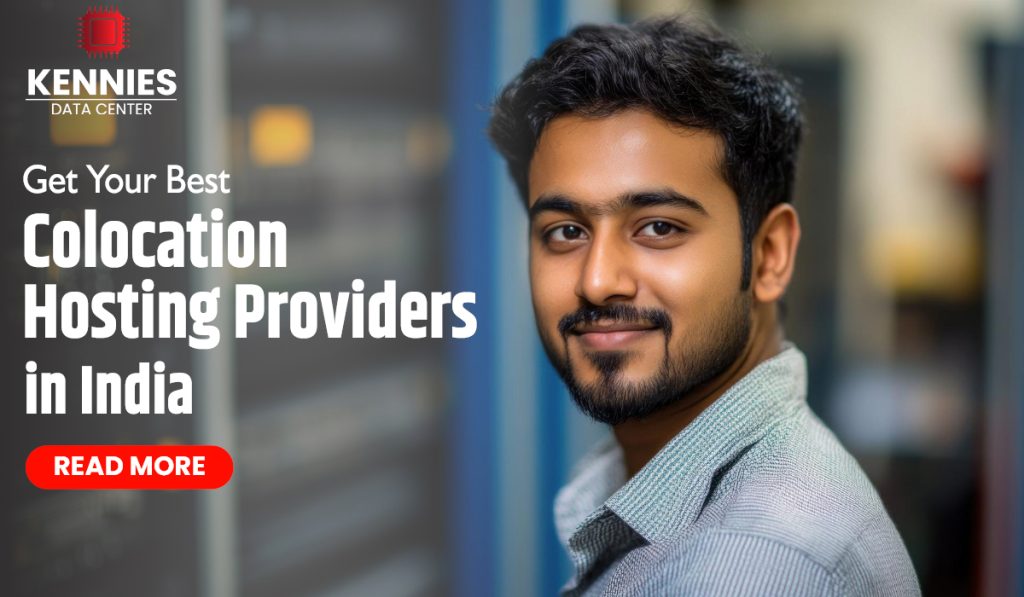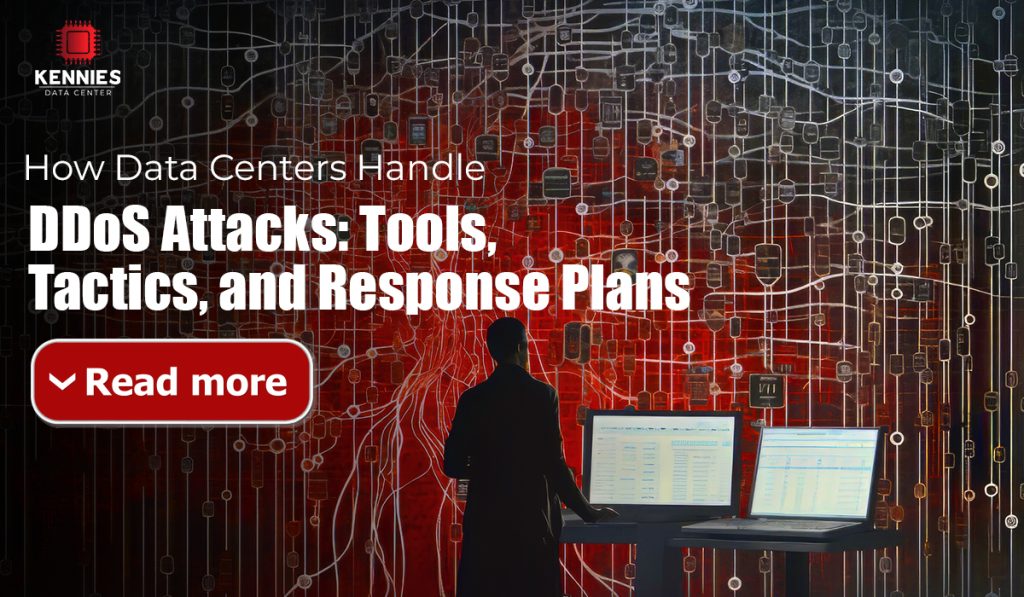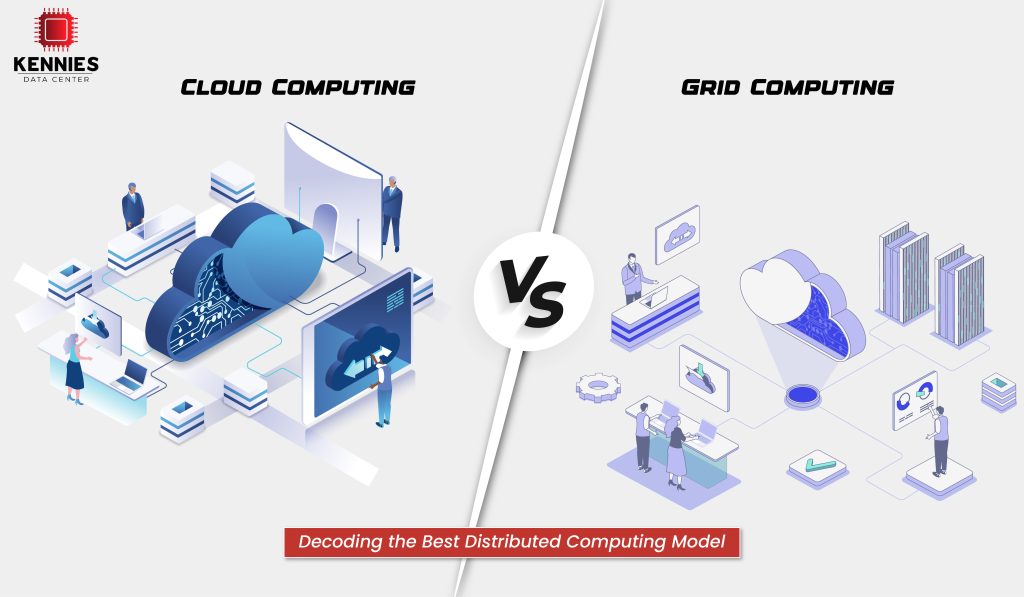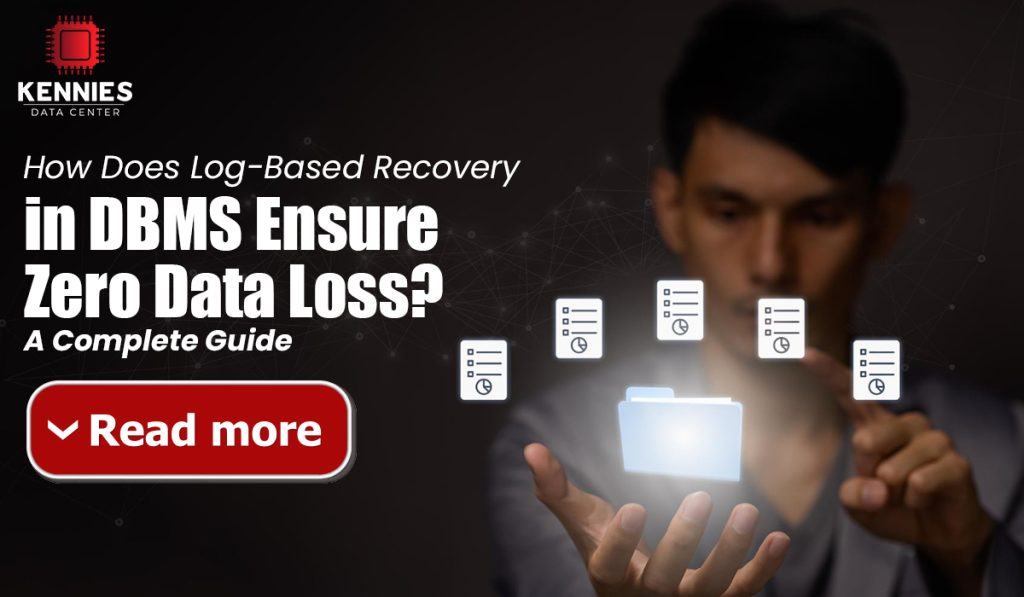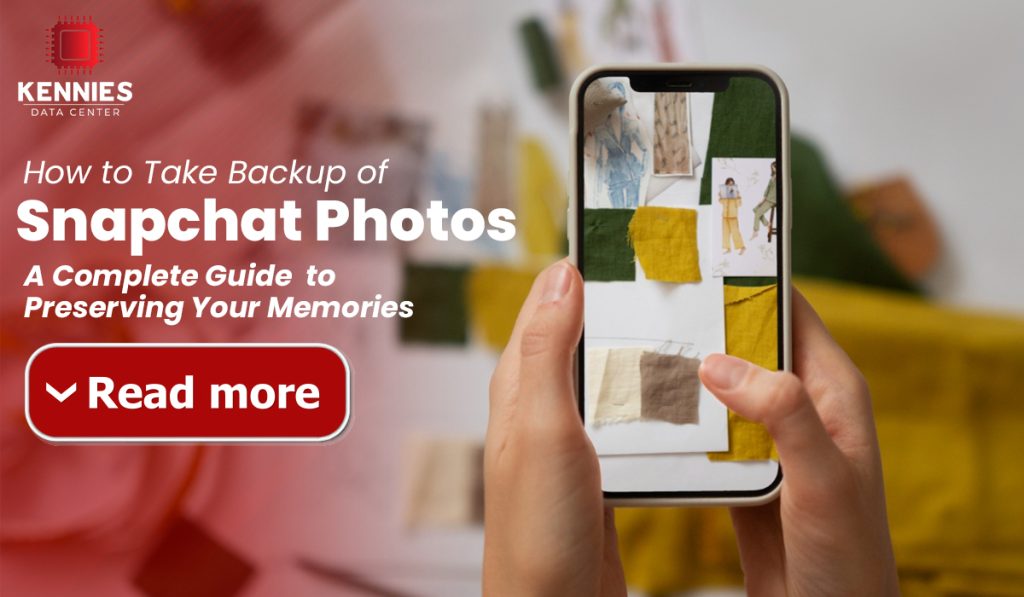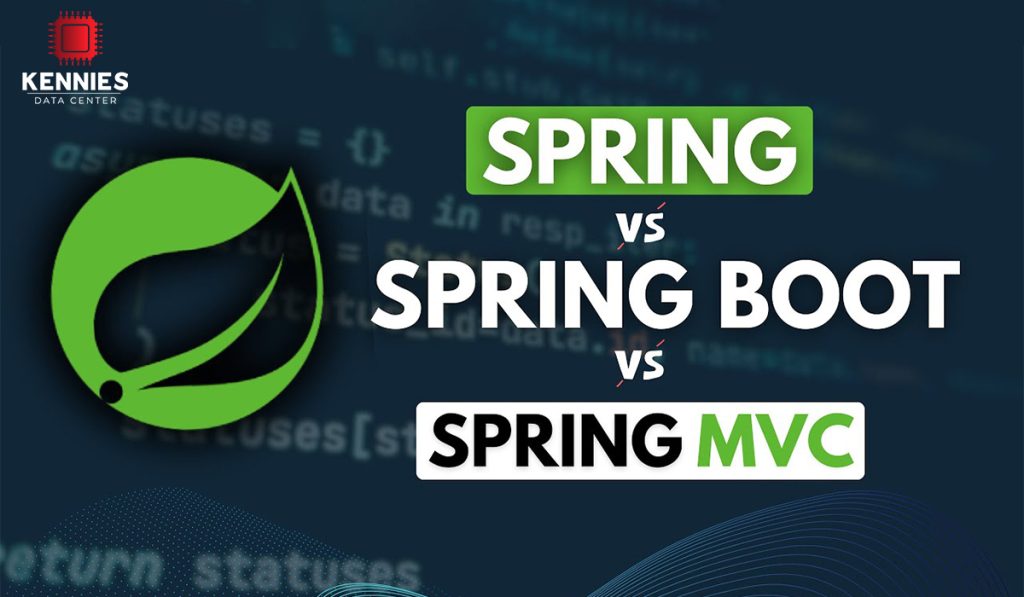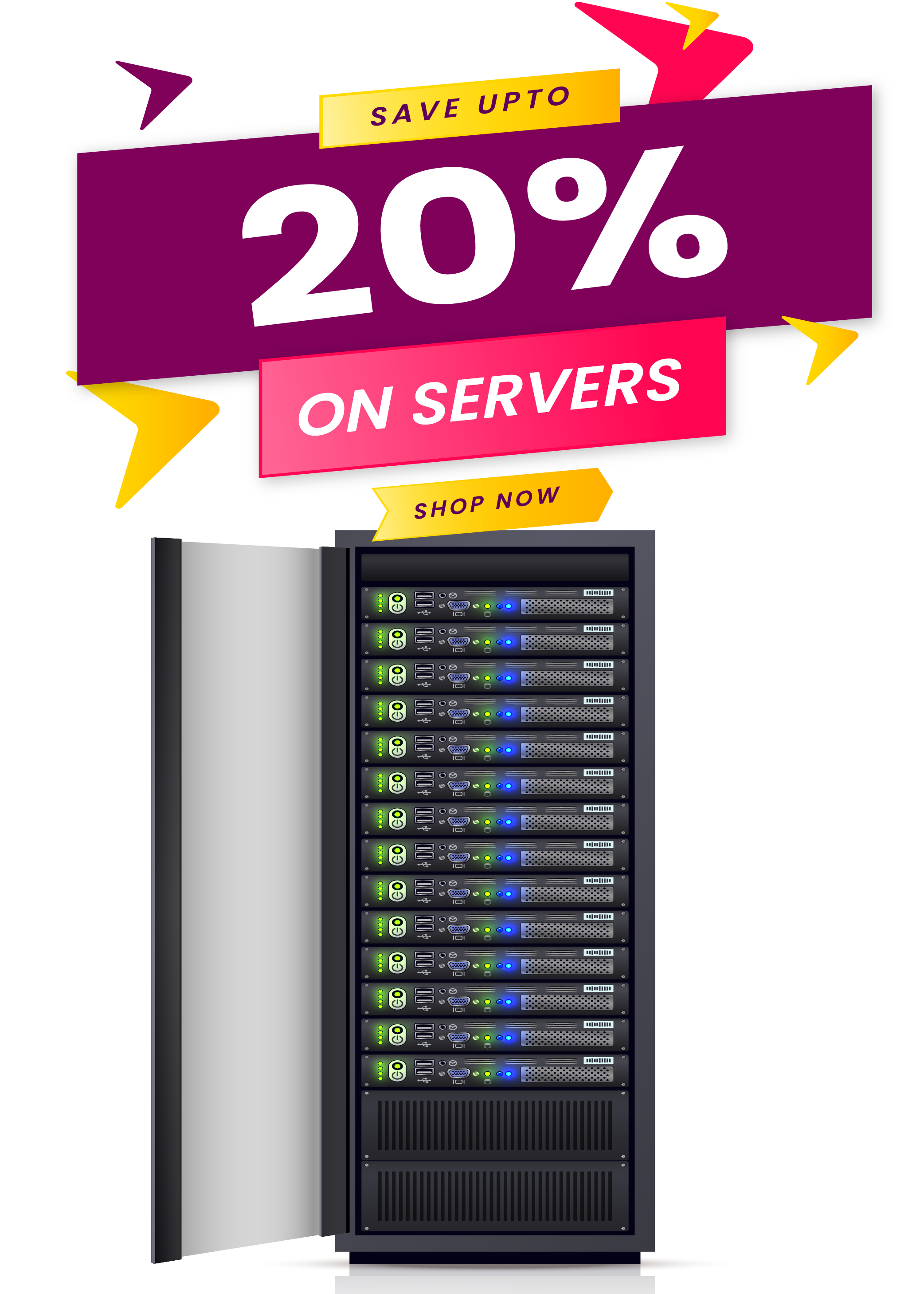Computer hardware failures can be frustrating and costly, but catching them early can save you from data loss and expensive repairs. Whether your system is experiencing random crashes, slow performance, or strange behavior, systematic hardware testing can help identify the culprit. This comprehensive guide will walk you through testing your three most critical components: storage drives, memory, and processor.
Understanding Hardware Failure Symptoms
Before diving into specific tests, it’s important to recognize the warning signs that suggest hardware problems. Random blue screens, system freezes, unusual noises from your computer, corrupted files, and performance degradation can all indicate failing components. However, these symptoms often overlap between different hardware issues, making proper diagnostics essential.
Testing Your Storage Drives
Storage drive failures are among the most common hardware problems, and they can result in catastrophic data loss if not addressed promptly. Modern drives include built-in health monitoring systems that can provide valuable insights into their condition.
Built-in Drive Health Monitoring
Most modern hard drives and SSDs support SMART (Self-Monitoring, Analysis, and Reporting Technology), which continuously monitors drive health parameters to ensure optimal performance. On Windows, you can access basic SMART data through the Command Prompt by typing wmic diskdrive get status. For more detailed information, third-party tools like CrystalDiskInfo provide comprehensive SMART data analysis, showing temperature, power-on hours, and various error counts.
Windows Built-in Tools
Windows includes several utilities for drive testing. The Check Disk utility (chkdsk) can scan for and repair file system errors. Run it by opening Command Prompt as administrator and typing chkdsk C: /f /r, replacing C: with your target drive letter. The /f flag fixes errors automatically, while /r locates bad sectors and recovers readable information.
For more thorough testing, Windows also includes a built-in drive diagnostic tool accessible through the Control Panel. Navigate to Control Panel > System and Security > Administrative Tools > Windows Memory Diagnostic, though this is primarily for memory testing.
Advanced Drive Testing
For comprehensive drive analysis, specialized tools offer more detailed testing capabilities. HD Tune provides benchmarking and error scanning features, while SeaTools (for Seagate drives) and Western Digital Dashboard (for WD drives) offer manufacturer-specific diagnostics. These tools can perform surface scans, which read every sector on the drive to identify failing areas.
Memory (RAM) Diagnostics
RAM problems often manifest as system instability, random crashes, and data corruption. Since memory is used constantly by your operating system and applications, even small failures can cause significant issues.
Windows Memory Diagnostic
Windows includes a built-in memory testing tool that runs before the operating system loads, ensuring accurate results. Access it by typing “Windows Memory Diagnostic” in the Start menu search. You can choose to restart immediately and run the test, or schedule it for the next restart. The test typically takes 15-30 minutes and will display results after Windows loads.
MemTest86: The Gold Standard
For more comprehensive memory testing, MemTest86 is widely considered the most reliable tool. This utility creates a bootable USB drive that runs independently of your operating system, providing thorough testing without interference. Download the free version from the official website, create a bootable USB drive, and boot from it. Let the test run for at least one complete pass, though multiple passes over several hours provide more confidence in the results.
Interpreting Memory Test Results
Memory tests look for various types of errors, including bit flips, addressing problems, and timing issues. Any errors detected during testing indicate faulty RAM that should be replaced immediately. If you have multiple memory modules, test them individually to identify which specific module is failing.
CPU Testing and Monitoring
Processor problems are less common than drive or memory issues but can be equally problematic. CPU failures often manifest as system instability, calculation errors, or overheating issues.
Temperature Monitoring
Overheating is the most common CPU-related problem. Use tools like Core Temp, HWMonitor, or CPU-Z to monitor processor temperatures. Most modern CPUs have maximum safe temperatures between 70-85°C under load. If temperatures consistently exceed these limits, check your cooling system and consider cleaning dust from fans and heatsinks.
Stress Testing
CPU stress testing pushes your processor to its limits to identify stability issues. Prime95 is the most popular stress testing tool, offering various test modes that stress different aspects of CPU performance. Run the torture test for several hours while monitoring temperatures. Any crashes, errors, or excessive temperatures during stress testing may indicate CPU problems.
Intel and AMD also provide their diagnostic tools. Intel Processor Diagnostic Tool performs various tests on Intel CPUs, while AMD Ryzen Master includes stress testing capabilities for AMD processors.
Performance Benchmarking
Benchmarking tools like Cinebench, PassMark CPU Benchmark, or UserBenchmark can help identify performance degradation. Compare your results with similar systems online to determine if your CPU is performing within expected parameters.
Systematic Troubleshooting Approach
When experiencing hardware problems, follow a systematic approach to identify the failing component. Start with the most likely culprits based on your symptoms. Random crashes often point to memory issues, while slow file operations suggest drive problems. Blue screens with specific error codes can provide clues about the failing component.
Test components individually when possible. If you suspect memory problems, remove all but one RAM module and test each individually. For drive issues, boot from an external drive to isolate the problem. This methodical approach helps avoid misdiagnosing issues caused by component interactions.
Prevention and Maintenance
Regular maintenance can prevent many hardware failures. Keep your system clean and well-ventilated to prevent overheating. Run periodic drive health checks and defragmentation. Monitor system temperatures and replace thermal paste on older systems. Most importantly, maintain regular backups of important data, as hardware failures are often unpredictable.
Consider setting up automated monitoring tools that can alert you to developing hardware issues before they cause system failures. Many motherboards include built-in monitoring software, and third-party applications can provide continuous health monitoring.
Conclusion
Hardware diagnostics don’t require expensive equipment or advanced technical knowledge. With the right tools and systematic approach, you can identify failing components before they cause data loss or system failures. Regular testing and monitoring, combined with proper maintenance, will help ensure your computer runs reliably for years to come. Remember that early detection is key – addressing hardware issues promptly can save both time and money while protecting your valuable data.