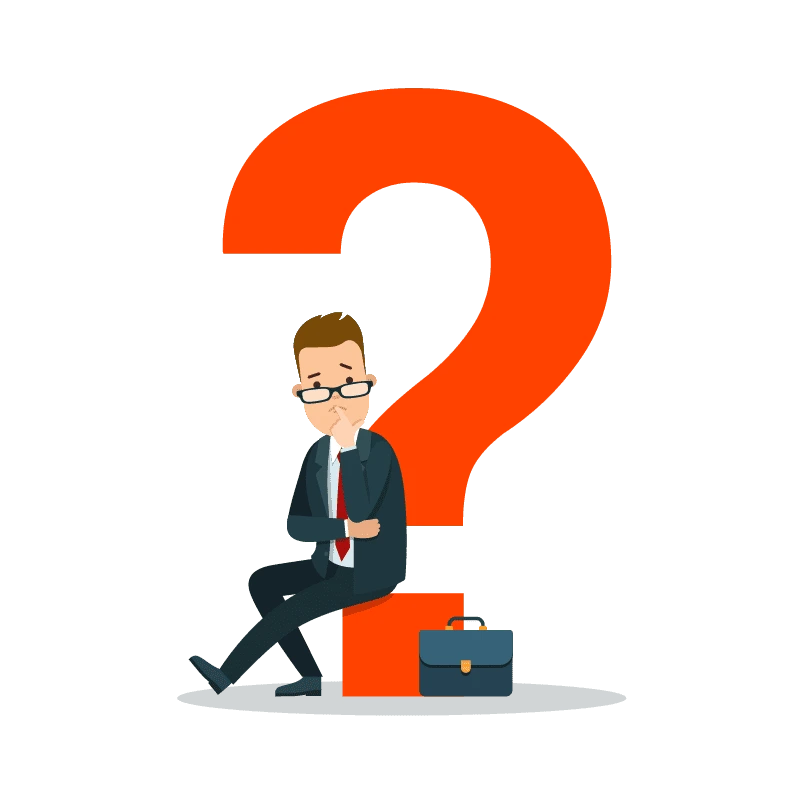When it comes to establishing your digital projects or websites, starting a new Virtual Private Server (VPS) is an exciting step. However, there are chances to face some errors during the initialization process that can be frustrating and may hinder your progress. No matter whether you are a seasoned developer or a novice to the world of VPS hosting, it’s not uncommon to run into issues that protect your server from booting up smoothly.
Today, in this guide, you will go through the common errors that may arise when starting a new VPS and offer practical suggestions for troubleshooting and resolving them. From basic configuration errors to more complex system issues, you will find the complete knowledge and tools to get your VPS up and running in no time. So, without further ado, let’s get started.
Understanding Virtual Server (VPS) and the Errors Might Arise During Initial Configuration
Undoubtedly, Virtual Private Servers (VPS) have transformed the way businesses and individuals host their websites, applications, and digital projects. By providing a balance between affordability, scalability, and customization, VPS solutions offer users dedicated resources within a virtualized environment. However, despite such significance, installing a new VPS can sometimes consist of several challenges, often occupied with errors during the starting configuration phase. Let’s have a closer look at errors can occur for several reasons:
- Setlocale;
The “setlocale” error mainly occurs when the system faces issues with the locale settings during the boot process of a new VPS. The locale settings define the language, character encoding, and cultural conventions used by the system and applications. Here’s a breakdown of the error and how to tackle it:
Error Message: The error message might look something like this:
perl: warning: Setting locale failed.
perl: warning: Please check that your locale settings:
LANGUAGE = (unset),
LC_ALL = (unset),
LANG = “en_US.UTF-8”
are supported and installed on your system.
perl: warning: Falling back to the standard locale (“C”).
locale: Cannot set LC_CTYPE to default locale: No such file or directory
locale: Cannot set LC_MESSAGES to default locale: No such file or directory
locale: Cannot set LC_ALL to default locale: No such file or directory
Explanation:
- The error message indicates that Perl (or any other program) encountered issues while setting the locale settings.
- It suggests that the locale settings might be missing or improperly configured on the system.
How to Tackle?
- Check locale settings: Verify the current locale settings on the system by running the “locale” command. Look for any unset or misconfigured variables.
- Install locale packages: Ensure that the necessary locale packages are installed. In a Debian-based system, you can install locales using:
sudo apt-get install locales
For red hat-based system, you can use:
sudo yum install glibc-common
- Generate Locales: After installing the locale packages, generate the locales using the “locale-gen” command. For example:
sudo locale-gen en_US.UTF-8
- Set locate environment variables: Set the locale environment variables in your shell configuration file (e.g., .bashrc, .bash_profile, or /etc/environment). Add lines similar to the following:
export LANGUAGE=en_US.UTF-8
export LC_ALL=en_US.UTF-8
export LANG=en_US.UTF-8
- Reload shell configuration: After setting the locale environment variables. Reload the shell configuration or restart the system for the changes to take effect:
source ~/.bashrc
- Checking the Server Status;
The error “checking the server status” generally occurs when you are unable to verify whether the VPS is working properly or not. This error can be indicated in several ways:
- No response from the server: You’re unable to establish a connection to your VPS through SSH or any other means.
- Unreachable services: Services hosted on the VPS, like as a web server or database server, are not accessible.
- Error messages during boot: During the boot process, you may encounter error messages indicating issues with the VPS configuration or underlying system.
Explore the following troubleshooting steps to tackle the checking the server status error:
Check network connectivity
- Firstly, make sure that your VPS has an active internet connection. Try pinging the VPS IP address to verify connectivity.
- Check if there are any network-related issues with your VPS provider or within your network configuration.
Review Server Logs
- Access server logs, such as syslog, to identify any error messages or warnings that might indicate why the server is not working properly.
- Look for any failed services or processes that could be the main cause of the issue.
Reboot the VPS
- If all else fails, try rebooting the VPS. Sometimes, a simple reboot can resolve underlying issues and restore normal server operation. Thus, following these steps, you can troubleshoot and fix the “checking the server status” error, ensuring that your VPS is up and running smoothly.
Conclusion
Indeed, getting a new VPS hosting is one of the most crucial steps toward conquering your digital objectives. However, there is a chance you may face some errors and challenges while installing it. This is why you must understand such concerns quickly and know how to fix them. Recall that troubleshooting requires technical expertise, patience, and careful planning in detailed order. These tactics in your toolbox will get your VPS up and ready.