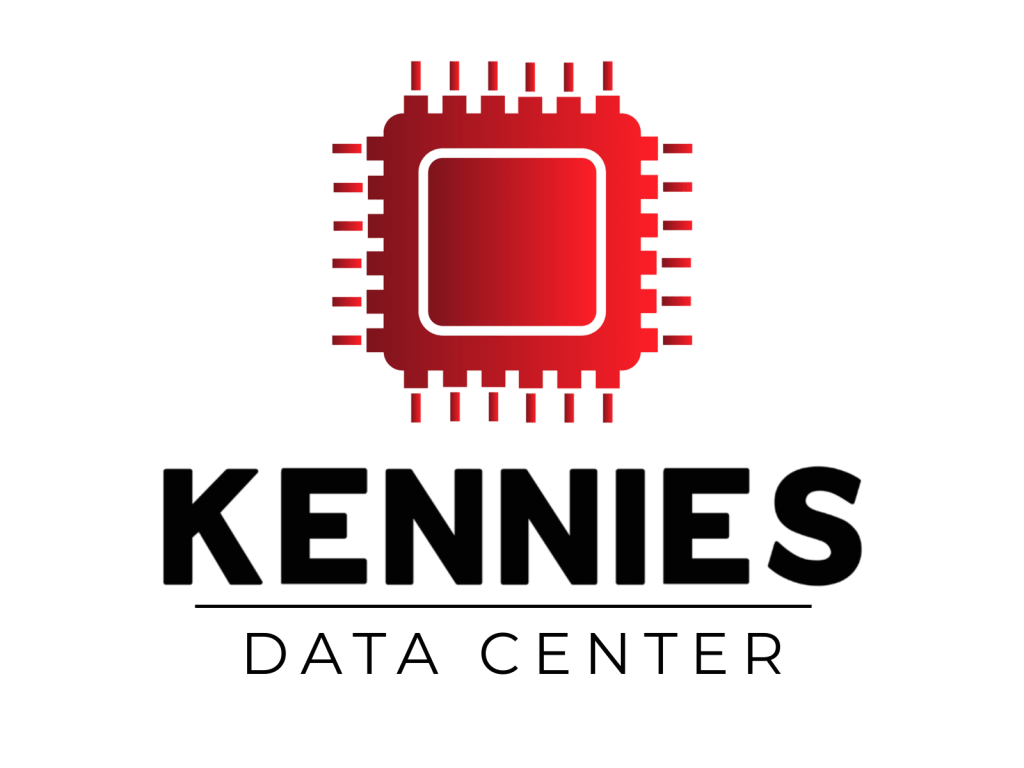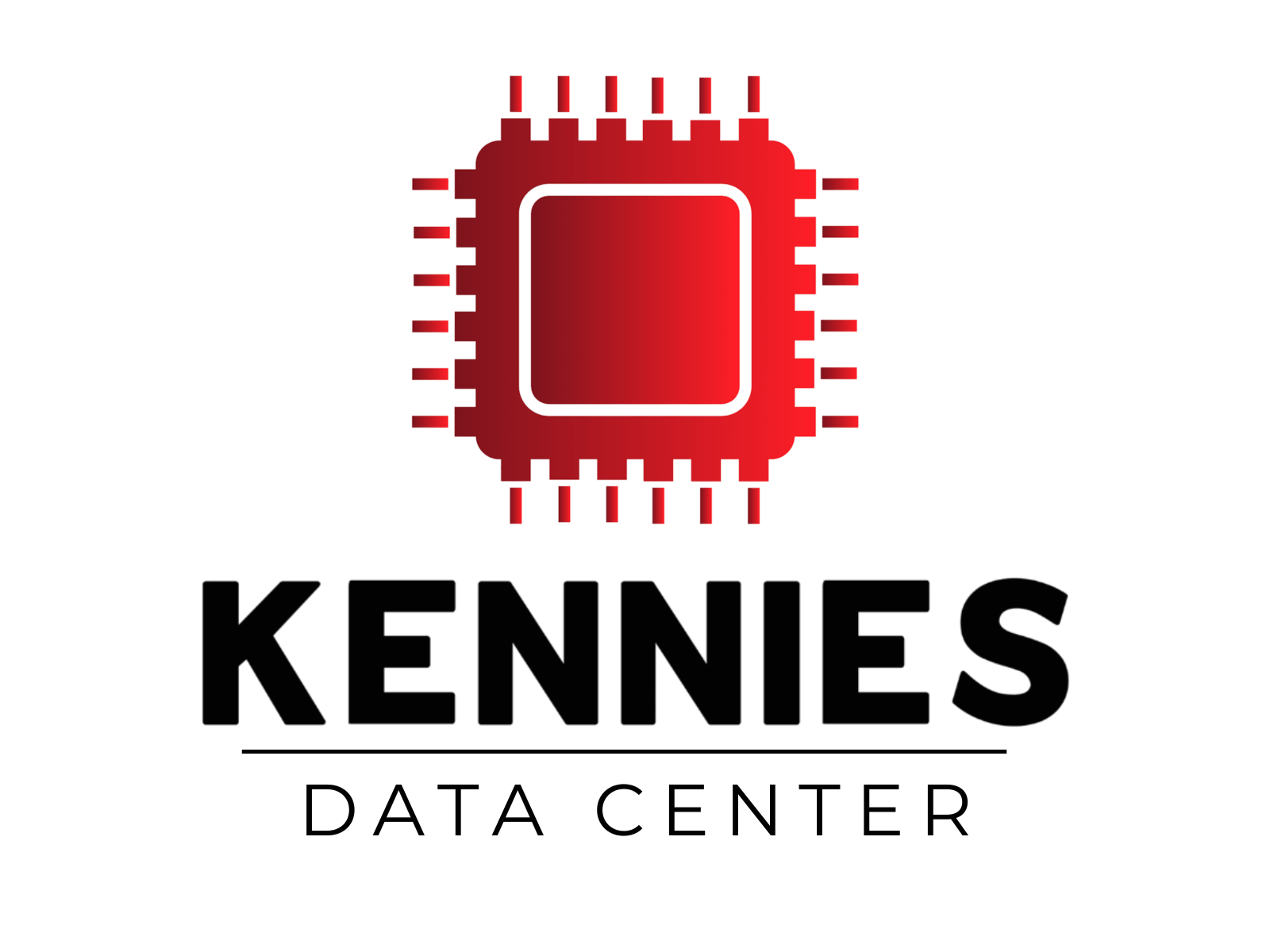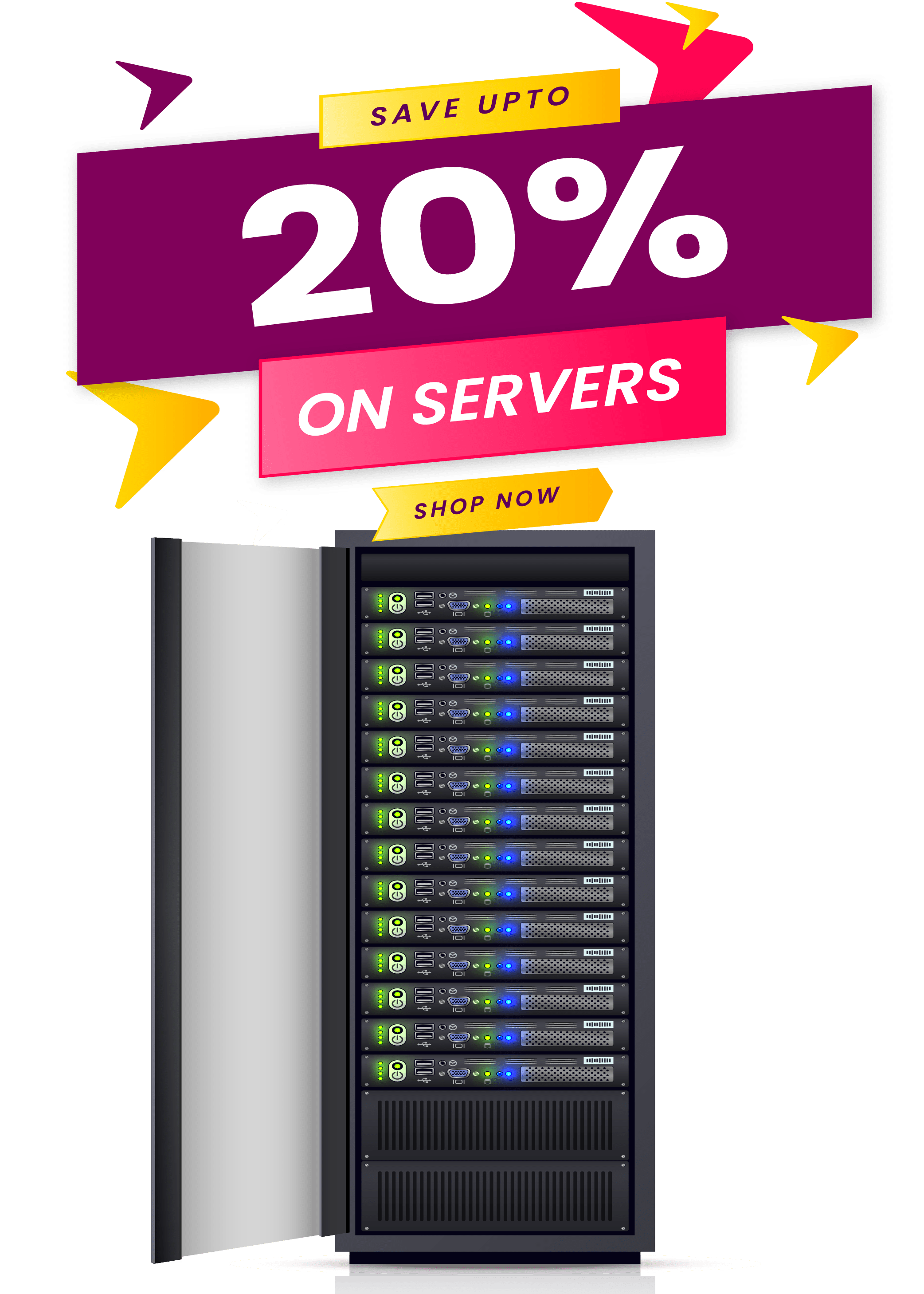How To Open An SQL File In Windows?
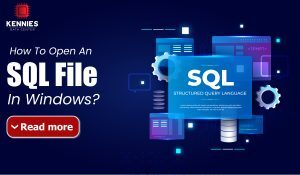
SQL Files are the text based files which have a .sql extension comprising SQL Codes that are used for interacting with databases. These files can be opened using several tools, solutions, softwares, etc but opening SQL File in windows is a task to know deeply. Here, with this post we are going to guide our readers on how to open an SQL File in windows.
Understanding What an SQL File Is?
Before diving into the how-to, let’s understand what an SQL file actually is. An .sql file contains Structured Query Language (SQL) code. These files can include commands like Create, Table, Insert into, Select, and Update, among others. In short, they tell a database what to do—whether it’s creating new structures, modifying data, or fetching records.
You might encounter an SQL file in several scenarios:
- A website backup
- A class project
- A database export from software like phpMyAdmin
- Scripts from GitHub
- Instructions from a developer or IT team
Now, let’s explore different ways to open and use this file on Windows.
Method 1: Open SQL File with a Text Editor (For Viewing Only)
Sometimes, you just need to take a peek inside the file to understand what’s going on. For this, a text editor is your simplest option.
Use Notepad or WordPad
- Right-click the .sql file.
- Choose Open with > Notepad (or WordPad).
- You can now read the SQL code.
However, Notepad isn’t ideal for long scripts—it lacks syntax highlighting, which makes it hard to read.
Use Notepad++ or VS Code
Notepad++ and Visual Studio Code are free, lightweight editors that make SQL much easier to read.
How to Use Notepad++:
- Download it from: https://notepad-plus-plus.org/
- Open Notepad++, then drag and drop your .sql file into the editor.
- It automatically highlights SQL syntax.
How to Use VS Code:
- Download from: https://code.visualstudio.com/
- Install the SQL Language Support extension.
- Open your SQL file using File > Open File.
Method 2: Open and Run SQL File Using a Database Tool
To actually run the SQL file (e.g., to create tables or insert data), you’ll need a database engine. There are many tools available, depending on the type of database you’re working with.
Option A: Use MySQL Workbench
If your SQL file was exported from a MySQL or MariaDB database, MySQL Workbench is a perfect choice.
- Download and install MySQL Workbench:
https://dev.mysql.com/downloads/workbench/ - Connect to a local or remote MySQL server.
- Click File > Open SQL Script…
- Browse to your .sql file and open it.
- Press Execute (lightning bolt icon) to run the script.
Make sure your MySQL server is running before you try to execute the file.
Option B: Use phpMyAdmin (Web-Based)
phpMyAdmin is widely used in web hosting environments, but you can also install it locally using software like XAMPP.
Steps:
- Install XAMPP from: https://www.apachefriends.org/
- Launch Apache and MySQL from the XAMPP Control Panel.
- Go to http://localhost/phpmyadmin in your browser.
- Create a database (optional).
- Click Import, then choose your .sql file.
- Hit Go to execute.
phpMyAdmin is great for smaller SQL files and beginners.
Option C: Use SQLite (for .sqlite or lightweight databases)
If your .sql file was meant for SQLite, download the SQLite tools from https://www.sqlite.org/download.html
Use the command line like this:
bash
CopyEdit
sqlite3 mydatabase.db < myfile.sql
This creates a new database file (mydatabase.db) and populates it using your SQL file.
Method 3: Using the Command Line (Advanced Users)
If you’re comfortable with the command prompt or PowerShell, you can open and execute .sql files using the terminal.
For MySQL:
- Open Command Prompt.
- Run:
bash
CopyEdit
mysql -u root -p mydatabase < path\to\your\file.sql
This will execute the SQL script on the mydatabase database. Make sure your MySQL bin folder is in your system’s PATH.
Common Errors When Opening SQL Files
File is too large
- Solution: Use a proper database tool (like Workbench) instead of web-based tools.
Syntax errors
- Possible Reason: The file was meant for a different type of SQL engine (e.g., PostgreSQL vs MySQL).
- Fix: Open it in a text editor and check compatibility.
Access Denied or Permission Errors
- Make sure you’re running apps as Administrator.
- Ensure your database user has proper privileges.
Opening an SQL File On Windows: Our Experience
We still remember the first .sql file we received. It was a backup of a WordPress site from a friend who thought we were “techie.” We had no clue what to do with it. We tried opening it in Notepad, and it was just opening a wall of commands. Eventually, we discovered phpMyAdmin via XAMPP and managed to import the file. That moment when the database tables appeared felt like magic. It also taught me that being stuck is just part of the process—and there’s always a way forward.
Conclusion
Opening an SQL file in Windows doesn’t have to be intimidating. Whether you’re just trying to view the file or fully execute it in a database, there’s a method out there for you. Start simple – with Notepad++ or VS Code – and then explore more powerful tools like MySQL Workbench or phpMyAdmin as needed. So take a deep breath, dive in, and don’t be afraid to experiment. You might just discover a new skill set waiting to bloom.
FAQs
1. Can I open an SQL file without any software?
You can view it using Notepad or any text editor, but to run it, you need a database tool like MySQL Workbench, SQLite, or phpMyAdmin.
2. Is it safe to open an SQL file from someone else?
Yes, as long as you’re just reading it. But running it on a live database can be risky—always check the content first and back up your data.
3. What’s the best tool for beginners?
phpMyAdmin (with XAMPP) or MySQL Workbench are beginner-friendly and well-documented.
4. Can I convert an SQL file to Excel?
Yes! After importing the SQL into a tool like MySQL Workbench or phpMyAdmin, you can export the results to CSV and open it in Excel.
5. What if the SQL file is for PostgreSQL or Oracle?
Make sure to use the corresponding tools—pgAdmin for PostgreSQL, and SQL Developer for Oracle.