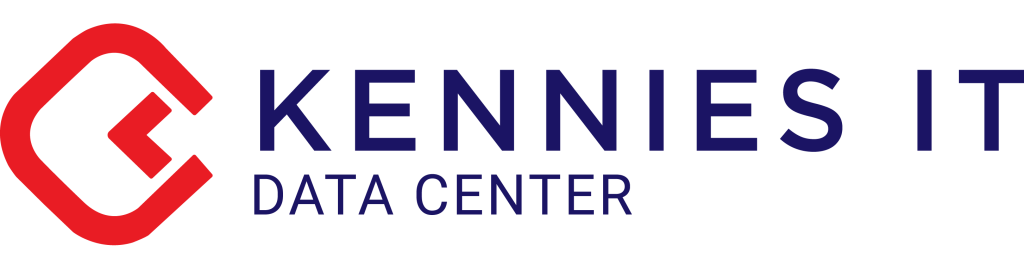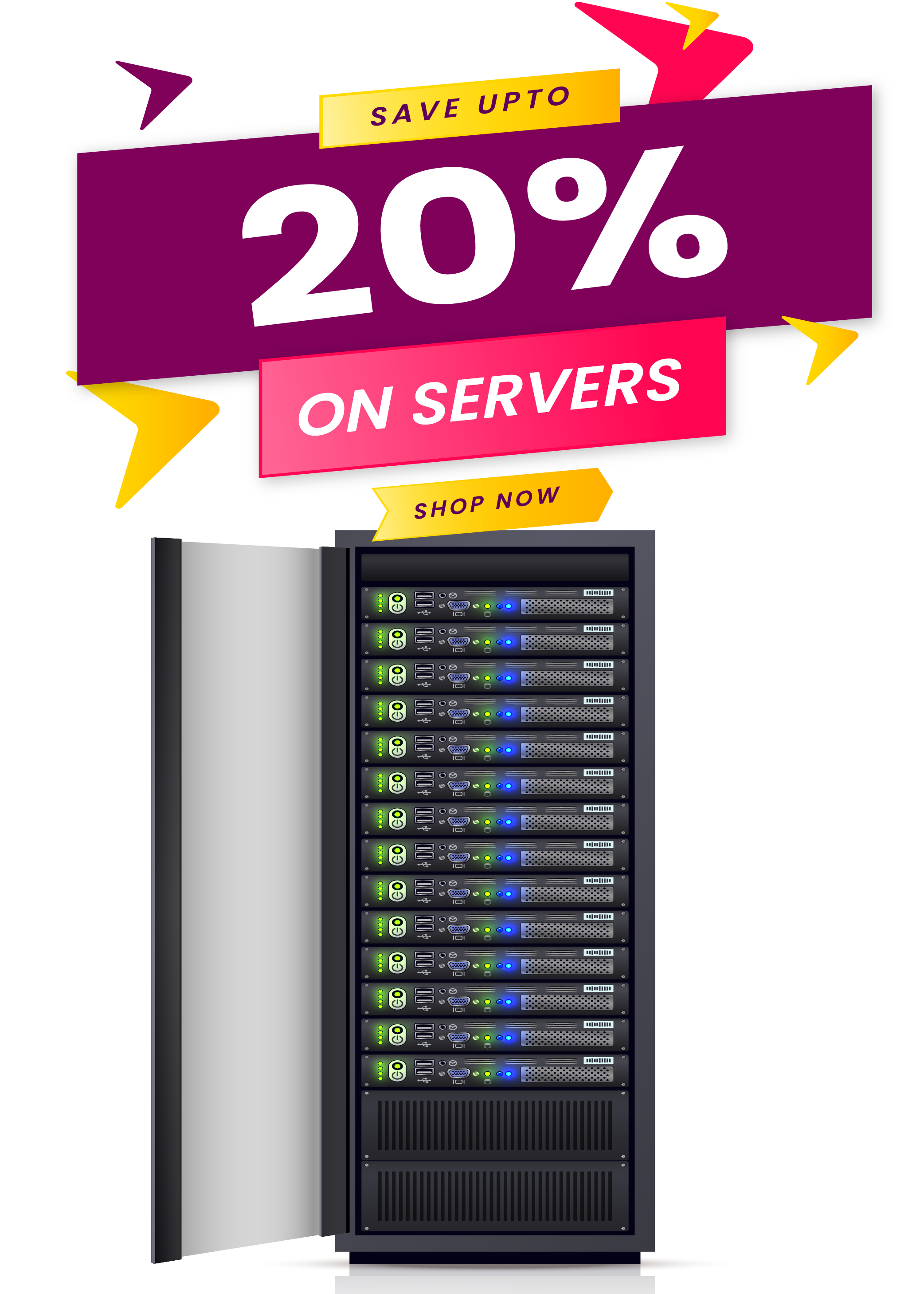How to Backup and Restore Tally data?

This is one of the most essential aspects in Tally. Every organization must use this option on a weekly basis or ten days once. Just because if any tally related file gets lost, then you need to record all missing business transactions again in Tally. It would take time to record again. In Spite of this, if you would have taken data backup then you can easily restore the recent data file and you would begin with the current transactions.
In order to avoid data loss in Tally, one must take the backup of tally data that assures data protection against data loss. Users can create a backup and restore Tally data with the help of a given solution.
Backing up data of accounting in Tally
Following is the step by step procedure of procuring the backup of Tally data
Step 1: Go to Gateway of Tally (GOT) and click over the F3. Company information or Press Alt+F3 > Click on Backup for viewing the Backup Companies over the Disk Screen.
Step 2: Select Backup through the Gateway of Tally (GOT). The “Back-up Organizations over Disk” screen, Source field consists of the current data path. By default, the folder path of users existing company data gets displayed automatically.
Step 3: Within the destination field, mention the path wherein you desire to take the back-up of Tally data. The destination data path can be on the same device as the source, on another external device or even a storage space over the network.
Step 4: Select the required organization through the “List of Companies” for backup. Select “All items” to backup data of all organizations.
Step 5: Press “Ctrl+A” for initiating the backup process.
Restoring backup of accounting Data in Tally
At times, when the data of any concerned organization gets lost or corrupted, users can restore the last backed up data while using the Restore option in Tally. While following this, step by step process to restore the Backup of the Tally data.
Step 1: Go to Gateway of Tally (GOT) and click over the F3: Company Info or Press Alt+F3 > Click to Restore for viewing the Restore Companies Screen.
Step 2: Select Restore through the Gateway of Tally (GOT). The “Restore Companies” screen, Source field consists of a back-up folder path.
Step 3: Within the Destination Field, ensure to specify the path wherein you desire to restore the backup of Tally data.
Step 4: Select the required organizations through the “List of Companies”. Select “All Items” for restoring data of your companies.
Step 5: Press “Ctrl+A” for restoring the data backup
Backing Up Data Automatically in Tally
This creates a possibility of backing up data automatically. There are 3 aspects for this:
- Enable
- Configure and
- Restore
Enable Auto Backup
Step 1: Gateway of Tally (GOT) > Click on F3: Company Info> Click on Create or Alter
Step 2: Enable Auto Backup to “Yes”
Configure Auto Backup
Step 1: Gateway of Tally (GOT) > Click on F12: Configure > Click on Data Configuration
Step 2: Specify the path to store backup data (Created because of Auto Backup)
Restore Auto Backup
Step 1: Gateway of Tally (GOT)> Press Ctrl + Alt + K
Step 2: Change the backup path, if needed
Step 3: Choose the company to restore backup
Step 4: Select backup version for restoring
Step 5: Press “Y” to Overwrite
Restore Auto Backup- 1
Step 1: Gateway of Tally (GOT) > Click on F3: Company Info> Click on Restore
Step 2: Choose the required organization
Step 3: Choose Auto Backup version
Step 4: Press “Y” for restoring data through backup
Opting for one of the best Tally Cloud Hosting is necessary. For keeping your tally data safe and secure at one place i.e. Tally on Cloud. Kennies ensures to keep your data protected for business security, scalability and reliability.